We have listed many of the frequently asked questions that merchants have come to us with over the years. We hope you can resolve any issues here, but if not, just email us directly on [email protected] and we will try and help.
General Questions
- My paper roll is not printing? - Ensure you are using the correct paper. Most card machines use a thermal paper, a standard till roll will not work. Make sure your paper roll is inserted the right way up. The thermal coating is only on the top side of the paper.
- My paper roll is jamming? - If the roll is too fat in diameter, the roll will jam when you close the printer lid door. Try removing a small length of paper from the roll to ensure the printer lid is not pushing on to the roll too much. If you cannot shut the door at all, you will need to try and smaller roll.
Spire Payments
- How do I help protect customers against Covid-19?
Cleaning your Spire products
WARNING: DO NOT SPRAY ANY LIQUIDS DIRECTLY ONTO THE TERMINAL. DO NOT USE ABRASIVE CLEANERS.
Switch off and unplug the mains power supply unit from the terminal, Pin Pad, charging station and WiFi access point where applicable. Carefully note how cables are connected and disconnect them before cleaning.
Apply antibacterial spray to a clean, soft, non-abrasive, low lint cloth and wipe carefully.
Antibacterial wipes can be used with light pressure so as to ensure that liquid does not enter the terminal.
SPg7 WiFi
- All transactions declining/failing? - Check internet or phone line is working. Switch power off at the power socket, check all cables connected, switch back on and hold down the power button to turn on.
- Blank screen or loss of power? - Ensure the plastic strip covering the gold pins is removed from the battery before switching on, ensure the battery is fully charged using with a power cable directly into the machine or the terminal is placed on the docking station correctly. Press the power button on the side of the terminal to turn on.
- How do I complete my End of Day Banking Procedure/Settlement? - It is best practice to complete this at the end of business every day.
-
1. When the terminal is displaying the 'SALE' screen
-
2. Press 'Batch' and enter password 0000 and then press Enter
-
3. Follow on-screen instructions
-
- Terminal displays 'Acquirer Disabled' - This means the connection has been lost with the acquirer and needs to be reconnected again, please call our Helpdesk.
- Software Upgrade - Click the link below for full instructions
SPg7 GPRS
-
All transactions declining/failing? - Check internet or phone line is working. Switch power off at the power socket, check all cables connected, switch back on and hold down the power button to turn on.
-
Blank screen or loss of power? - Ensure the plastic strip covering the gold pins is removed from the battery before switching on, ensure the battery is fully charged using with a power cable directly into the machine or the terminal is placed on the docking station correctly. Press the power button on the side of the terminal to turn on.
-
How do I complete my End of Day Banking Procedure/Settlement? - It is best practice to complete this at the end of business every day.
-
1. When the terminal is displaying the 'SALE' screen
-
2. Press 'Batch' and enter password 0000 and then press Enter
-
3. Follow on-screen instructions
-
-
Terminal displays 'Acquirer Disabled' - This means the connection has been lost with the acquirer and needs to be reconnected again, please call our Helpdesk.
-
Software Upgrade - Click the link below for full instructions
-
All transactions declining/failing? - Check internet or phone line is working. Switch power off at the power socket, check all cables connected, switch back on and hold down the power button to turn on.
-
Blank screen or loss of power? - Check power cable, check socket is on and working. Make sure the power cable is locked in position underneath the cable tidy. Press the power button to turn on.
-
How do I complete my End of Day Banking Procedure/Settlement? - It is best practice to complete this at the end of business every day.
-
1. When the terminal is displaying the 'SALE' screen
-
2. Press 'Batch' and enter password 0000 and then press Enter
-
3. Follow on-screen instructions
-
-
Terminal displays 'Acquirer Disabled' - This means the connection has been lost with the acquirer and needs to be reconnected again, please call our Helpdesk.
-
Software Upgrade - Click the link below for full instructions
-
All transactions declining/failing? - Check internet or phone line is working. Switch power off at the power socket, check all cables connected, switch back on and hold down the power button to turn on.
-
Blank screen or loss of power? - Check power cable, check socket is on and working. Make sure the power cable is locked in position underneath the cable tidy. Press the power button to turn on.
-
How do I complete my End of Day Banking Procedure/Settlement? - It is best practice to complete this at the end of business every day.
-
1. When the terminal is displaying the 'SALE' screen
-
2. Press 'Batch' and enter password 0000 and then press Enter
-
3. Follow on-screen instructions
-
-
Terminal displays 'Acquirer Disabled' - This means the connection has been lost with the acquirer and needs to be reconnected again, please call our Helpdesk.
-
Software Upgrade - Click the link below for full instructions
-
All transactions declining/failing? - Check internet or phone line is working. Switch power off at the power socket, check all cables connected, switch back on and hold down the power button to turn on.
-
Blank screen or loss of power? - Ensure the plastic strip covering the gold pins is removed from the battery before switching on, ensure the battery is fully charged using with a power cable directly into the machine or the terminal is placed on the docking station correctly. Press the power button on the side of the terminal to turn on.
-
How do I complete my End of Day Banking Procedure/Settlement? - It is best practice to complete this at the end of business every day.
-
1. When the terminal is displaying the 'SALE' screen
-
2. Press 'Batch' and enter password 0000 and then press Enter
-
3. Follow on-screen instructions
-
-
Terminal displays 'Acquirer Disabled' - This means the connection has been lost with the acquirer and needs to be reconnected again, please call our Helpdesk.
-
Software Upgrade - Click the link below for full instructions
-
All transactions declining/failing? - Check internet or phone line is working. Switch power off at the power socket, check all cables connected, switch back on and hold down the power button to turn on.
-
Blank screen or loss of power? - Ensure the plastic strip covering the gold pins is removed from the battery before switching on, ensure the battery is fully charged using with a power cable directly into the machine or the terminal is placed on the docking station correctly. Press the power button on the side of the terminal to turn on.
-
How do I complete my End of Day Banking Procedure/Settlement? - It is best practice to complete this at the end of business every day.
-
1. When the terminal is displaying the 'SALE' screen
-
2. Press 'Batch' and enter password 0000 and then press Enter
-
3. Follow on-screen instructions
-
-
Terminal displays 'Acquirer Disabled' - This means the connection has been lost with the acquirer and needs to be reconnected again, please call our Helpdesk.
-
Software Upgrade - Click the link below for full instructions
Keeping your Verifone devices clean may provide a more hygienic and pleasant experience for your customers and employees. As such, please find some tips below:
Warnings:
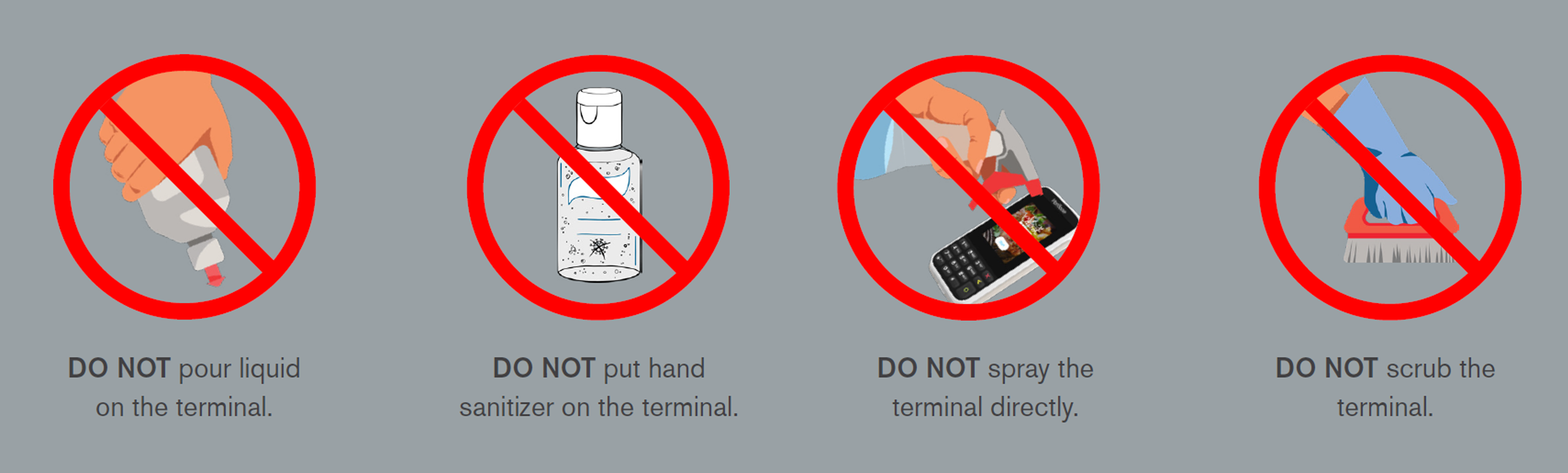
- NEVER SPRAY, COAT OR POUR ANY LIQUID, SANITISER, OR DISINFECTANT DIRECTLY ONTO THE DEVICE.
- Never use bleach, hydrogen peroxide, thinner, trichloroethylene, or ketone-based solvents – they can deteriorate plastic and rubber.
- Refrain from vigorously scrubbing / shaking the terminal(s) to prevent triggering a tamper alert.
- Electrostatic Discharge (ESD): Refrain from vigorously rubbing with a dry towel, or similar actions, which can cause ESD and trigger a tamper alert.
Cleaning & Sanitising:
- Turn off your device.
- Unplug it from power source.
- Clean it following the instructions below.
- Once completely dry, reconnect it to power and power up.
Verifone devices should only be gently cleaned to remove dirt, residue or debris using a lightly water-dampened, clean microfibre cloth. One or two drops of pH-neutral, non-scrubbing soap may be used. Do not use solvents, harsh detergents, or abrasive cleaners.
After cleaning, the devices may be sanitised using an alcohol-based wipe or appropriate alcohol-based cleaner (approx. 70-90% strength isopropyl alcohol) applied to a microfiber cloth. Apply gently; do not scrub. Isopropyl alcohol applied to a clean microfibre cloth may be used on touch panel displays but never press hard on displays.
For helpful information on how to protect your business from COVID-19, explore the gov.uk website.



